

Shadow Lite Cameras are useful for positioning lights in Poser. Each light in Poser has a corresponding Shadow Lite Camera, and these cameras view the scene from their associated lights.
Here is a simple scene file: one figure, some primitives and a non-shadow casting background prop to catch shadows. Select Light 1.
Select the light from the top of the studio window, from the Light Controls or from the Parameter Dials Window. |
 |
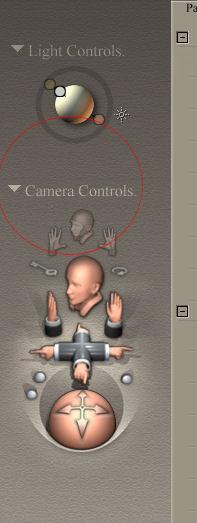
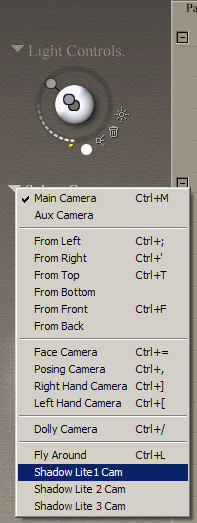 |
From Camera Controls select Shadow Lite1 Cam. |
The studio window will now show a view from Light 1. This is precisely where Light 1 is 'shining'. Manipulation of the Lite 1 parameter dials will change the view of the scene. Use the Parameter Dials to position, rotate and angle Light 1 (zyxTran; zyzRotate). Adjust each light in your scene this way. Make sure you are using the correct camera for the light you are working with. If you adjust a light and the scene view does not change, chances are you not viewing the scene from the Shadow Lite Camera associated with that light. |
 |
Adjusting spot lights can be tricky. When using Shadow Cams associated with Spot lights it can sometimes be difficult to figure out what you are seeing. The Aux Camera is useful for locating the Spot, finding its position and aligning it in a general way before switching back to the associated camera view. Once the light is close to where you want it, return to the Shadow Lite Camera view and make the fine adjustments. The widget works for manipulating lights, but using the Parameter Dials allows for finer adjustments.
Happy Rendering,
RŠnce

Shadow Lite Cam -- Poser 6 -- RanQuist 2008
DAZ Victoria 2, Byron Taylor's Shelly, April's Nissa Hair, John Malis & Lourdes's Valkyrie sandals, Placebo's Corroded Vision
RanQuist.net > Shadow Light Camera Tutorial
comments my be sent to
![]() @
@![]()